Did you get your shipping profiles all set up? If you missed that post click {here}. It's one doozy of a task I know. In my opinion one of the harder parts of opening an Etsy shop. But once you get past all that it gets easier!
Today's post is much easier... we're taking a breather and doing something easy! :o)
It's kind of like having one of these for your customers.
 |
| Source: www.dgsretail.com |
Have you ever stopped in a store you're not familiar with just to pick up one thing? You know what you want but you have no idea where it is in the store. Thankfully they usually have aisle directories hanging over each aisle so you can find what you need. Think of your shop sections as your aisle directory. :o)
The one called "Shop Home" at the very top of the list of sections will show every item in your shop.
How to Add Shop Sections
Enter the name of your first section in the box that pops up and save. Remember, they are limited to 24 characters.
Then click on the "Add section" button to continue adding more sections. You don't have to use them all now, you can come back at any time and add more, rename current sections, and rearrange them.
Add Your Items to Your New Sections
To add items that are already listed in your shop to sections click the check box for each item you want to add to a specific section (one section at a time, so for example I would click on the box for every item I want to put in the Kitchen section).
Choose the section you want to place them in and click Apply.
To add items to sections as you are listing each item there will be a box to pick the section right underneath the description.
Here are some additional notes about shop sections:
- If you have a section that has no items it will not be visible to buyers.
- You can only list items in one section at a time.
- You will normally add items to sections as you are creating the listing.
- Items that are not designated a section will only be visible on the Shop home page.
After you have shop sections set up and with your items in them you should still periodically make sure that all of your items are listed in a section. Sometimes they get missed! While writing this I found two that were not in a section!
So to check click the drop down next to the sections. If you have items that are not in a section you will see "No Section".
Click on "No Section" and it will show the items that are affected. Click the little gear icon below that item picture and choose "Change Section", choose the section where you want your item to reside and click "Apply".
First, there is nothing special about the capitalized words in each section. I only did that so the main word that buyer's might be searching for is more noticeable.
Second, I don't like the section called "SHABBY but so Chic". It used to be Shabby Chic but there is an issue with using that word combination now since Rachel Ashwell has Trademarked it with her whole Shabby Chic brand. :o(
Third, I really should get rid of the "Bohemian BOHO Chic" section since I have another Etsy shop dedicated specifically to that!
This just goes to show that your Etsy shop will continually be a work in progress!
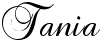
















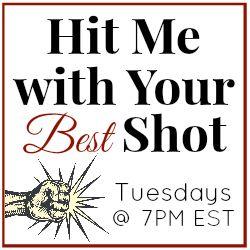








I didn't think about capitalizing the word in each section that most identifies it. Good idea and good information. Love the kitty planning her next adventure! LOL!
ReplyDelete