Are you ready for Part II of "The Nuts and Bolts of Your Etsy Shop"?
If you missed part I, we went over setting up your shop policies. You can check out that post {here}.
 |
| Source: Lloyds Treasures |
 |
| Source: Soviet Streets |
The first thing you must do before you can use calculated shipping is set up some profiles.
First click on "Your Shop" in the top, right-hand corner > Listings > Shipping Profiles > then click on "Create Shipping Profile".
You'll have three sections to fill out (Profile details, Shipping origin, and Countries and services).
Let's get started!
Profile details
Profile name - name your profile, use a descriptive name so you will know what it's for when you are listing an item... something like "Calculated Shipping - Small Items". You can always change this later.
Shipping costs - choose "Calculate them for me" for shipping costs.
Shipping origin
Your zip code - enter your zip code. Make sure you use the zip code from the post office you'll be shipping from if it is different than your own. The shipping rates charged to your customers will be calculated based on your location, your customer's location, and the weight and sizes of packages.
Processing time - choose the amount of time it will take you to process the order from the drop down menu. I chose 1-2 business days.
Countries and services
 |
| Source: Graafix |
Ships to - here you'll select the shipping destinations. To include international shipping click the button on the top, "All countries" or pick and choose countries you'll ship to individually by region.
I want to take a moment here and encourage you to ship internationally if you don't already. Don't let international shipping scare you, it's actually very easy! If you use the Etsy shipping labels to print your own postage the proper shipping forms for international shipments are loaded automatically and you treat it like any other package.
I strongly suggest that you ship internationally but if you choose to wait awhile to tackle that, I completely understand! Do keep in mind though… you may be losing sales. I sell to international customers on a fairly regular basis. Also keep in mind, even if you choose to tell the customer to contact you for an international shipping quote, some buyers will not take the time to do that! And even if they do they may have lost interest or found someone else who has international shipping already set up by the time you get back to them and then you've lost a sale :o(
Here are some of the countries I sell to regularly: the United Kingdom, Netherlands, Australia, Canada, and France.
Shipping services - choose which shipping methods you'll offer. Some suggestions are already listed but you can add and remove as you wish. (You have to include at least ONE domestic method and ONE international method if you are including international shipping).
I have chosen USPS Priority Mail, USPS First Class Mail,and USPS Parcel Select. For international shipping I have chosen USPS Priority Mail International, USPS First Class International Package Service.
Priority is most often the best choice for me since it turns out to be the least expensive in many cases and includes insurance. Flat rate packages are awesome for heavy items... if it will fit in the package it ships for one flat rate!
 |
| Source: PicPuddle |
You can check the box(es) for free domestic or free international shipping here as well.
Handling fee - this is optional and your customer will not see it listed separately, it will be included in the total shipping price they see.
I add a .50 cent handling fee which helps with the supplies I purchase (tissue paper, bubble wrap, etc.) and the time it takes to pack up and prepare an item for shipping.
Now save your new profile.
You'll be taken to the shipping profile manager where you should see your new profile, like so:
Below this list you'll have options for "Package Preferences", "Shipping Rates", and "Offer Shipping Upgrades".
Package Preferences
Use this option if you ship using flat rate, regional rate, or if you like to use particular box sizes.
Click on "Add a package preference" and then choose your package type.
Shipping Rates
Here you'll choose if you want to use the Post Office retail rates or Etsy Shipping Label rates. If you are going to print your own postage using Etsy Shipping Labels you'll be charged a discounted rate that is cheaper than Post Office retail rates. This service is free and you'll only be charged when you create the label. This is the option I use.
Offer Shipping Upgrades
If you want to offer upgrades click the "Enabled" button.
Now scroll back up to the list of profiles and click on "edit" for the one you want to which you want to add upgrades or you can edit each listing individually and add your upgrades there.
Add calculated shipping to your listings
Now that you've created your new profiles you'll need to add them to your listings.
To add your new calculated shipping profile to your listings you'll need to add weights and measurements to your listings. You'll need to edit the listings you already have but from this point forward you'll be able to add this when you are listing each item in your shop.
To make this process a little bit quicker you can do them in bulk.
Click on Your Shop > Quick Links > Listing Manager > then click on Quick Edit.
Now all your items will be listed and you can go through and change each one to the profile you want to use.
You'll need to choose which shipping profile you want to use and then add the weight and measurements.
 |
| Source: Transom.org |
We'll go over them anyway as there may be a specific reason that you'd like to use them... maybe you'll like them better than calculated shipping, who knows?!
The beginning is pretty much the same process as setting up calculated profiles.
First click on "Your Shop" in the top, right-hand corner > Listings > Shipping Profiles > then click on "Create Shipping Profile".
Profile details
Profile name - You can name each profile with a name that makes sense to you. I named mine according to weight (i.e. up to 8 oz., 8 oz. – 13 oz., up to 1 lb., etc.) You can always change this later.
Shipping costs - choose "Set my own" for shipping costs.
Now you'll have two sections to fill out (Shipping origin, and Shipping cost).
Shipping origin
Ships from - set your location here.
Processing time - choose the amount of time it will take you to process the order from the drop down menu. I chose 1-2 business days.
Shipping costs
As a vintage seller my items are all across the board as far as weight and size so I set up profiles for every possibility.
If you choose to ship internationally then choose a few international locations from the USPS price calculator.
At this point you may be feeling like this:
 |
| Source: The Odyssey online |
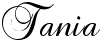












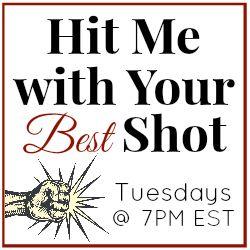








No comments